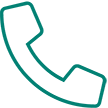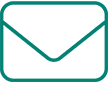Livestream Course FAQ
-
- How does a livestream class work?
- What can I do to prepare to take a livestream class?
- Can I join the webinar from my computer, iPhone, iPad or other mobile device?
- Is a password required to join the webinar?
- How do I know if I have a webcam?
- How early do I have to register for a livestream class prior to the start date?
- If I don’t register for my livestream course early enough to receive my textbook shipment
before the class date, can I still start my course on time? - How is livestream different from a webinar?
- How long is class? Do I have to sit there for 8.5 hours straight?
- Are my livestreaming course hours reported?
- Can I get a recording of the webinar?
- What if I miss some of my class?
- How do I access my livestreaming course completion certificate?
- How do I ask a question in the live webinar?
- Help, I joined the live webinar, but I have no sound!
Question: How does a livestream class work?
Answer: After registration, you will see your livestream course on your dashboard. The course will be broadcast during the published course dates/times. You will need a microphone and camera. On the day of class, you can click the “Open Livestream” button to access the Zoom link. At least 30 minutes prior to the class start time, we recommend clicking on the course link to ensure you can access it. This will also give you an opportunity to check your speakers, microphone, and camera before class begins.
Return to Top
Question: What can I do to prepare to take a livestream class?
Answer: Plan on joining your course 15-30 minutes early to ensure a successful login. Many students like to highlight in their Rockwell textbooks as instructors are teaching, so we recommend having the associated book ready to reference, along with your preferred tools for note-taking.
Return to Top
Question: Can I join the webinar from my computer, iPhone, iPad or other mobile device?
Answer: Yes. If you are using a device other than a computer, download the Zoom app through your device’s app store. If you are using a computer, we recommend using the Zoom application to access your courses, but you can also join through browser if you prefer.
Return to Top
Question: Is a password required to join the webinar?
Answer: If you are asked for a password, please give us a call at 425-747-7272. Passwords are usually not required.
Return to Top
Question: How do I know if I have a webcam?
Answer: Many laptops have webcams already built into the device. For PCs: Open your Start menu and click “Devices and Printers.” Navigate to your webcam and right-click on it. Select “Properties” to review the status of your hardware. Windows will tell you that the device is working properly, and you may begin to use your webcam for video conferencing, video blogging, and more. For Macs: Go to Finder and select the “Applications” tab. Click on “Photo Booth.” Your webcam should turn on.
Return to Top
Question: How early do I have to register for a livestream class prior to the start date?
Answer: In order to ensure that you receive your course textbook shipment in time, we recommend that you register at least a week in advance. Out-of-state shipping can often take longer.
Return to Top
Question: If I don’t register for my livestream course early enough to receive my textbook shipment before the class date, can I still start my course on time?
Answer: Yes, you can, but we recommend that you avoid it. Your textbooks are the reference materials that you will use throughout the course, and the instructional materials are pulled from the textbooks. It will make it easier to follow along in class if you have your textbook with you when the class begins.
Return to Top
Question: How is livestream different from a webinar?
Answer: Livestream requires that you appear on camera during the entire course, and requires interacting with the instructor and other attendees of the class. In a webinar, you can see the instructor but cannot be seen by the instructor or other attendees. Webinars require poll questions to track attendee participation and attendance, whereas a livestream tracks your attendance, login records, and participation on camera.
Return to Top
Question: How long is class? Do I have to sit there for 8.5 hours straight?
Answer: A class hour is defined as 50 minutes of every hour that is devoted to instruction. A scheduled class that runs from 8 am to 4:30 pm will typically be allowed a 10-minute break every hour, plus a one-hour lunch break. Just as you would with a live lecture course, livestream classes also require you to be present and engaged for the full 8.5 hours every day.
Return to Top
Question: Are my livestreaming course hours reported?
Answer: Your clock hours will be reported to the Department of Licensing the same as with any live lecture or online course you take from us. Zoom does record all student login times; livestream classes also require you to be present and engaged for the full 8.5 hours every day.
Return to Top
Question: Can I get a recording of the webinar?
Answer: Unfortunately, we do not record classes.
Return to Top
Question: What if I miss some of my class?
Answer: You are only allowed to miss 3.75 hours for a 30-hour course, and 7.5 hours for a 60-hour course. You will be given online access for 2 days to make up your missed time. If you exceed the allowed amount of missed time, you will need to either make up the time the next time the course is offered livestream, or pay $99 to upgrade to the online supplement.
Return to Top
Question: How do I access my livestreaming course completion certificate?
Answer: Your completion certificate will be available to print from your Rockwell student menu after your livestream course hours have been confirmed and you have passed any applicable exams. If you do not see your course certificate once these requirements have been met, please reach out to customer service at (800) 221-9347.
Return to Top
Question: How do I ask a question in the live webinar?
Answer: If unmuting is allowed, unmute and speak to the instructor. Raise your hand if you have trouble unmuting. If unmuting is not allowed, on the right side of your screen you will see a chat box where you can type questions to the presenter (instructor) or host (moderator). Please stay muted when not speaking to cut down on background noise.
Return to Top
Question: Help, I joined the live webinar, but I have no sound!
Answer: Locate the speaker settings on your device and ensure the speakers are set to “internal.” Check your speaker volume. Make sure you have the correct output device selected in your Zoom audio settings. If the problem persists, exit the webinar and re-join a different browser or device.
Return to Top